Table of Contents
Advanced Geographical Features
This section is likely to just be for internal EBU use, but we're making it public just in case anybody ever does need to use it. Enabling the advanced geographical features lets you create a draw that takes into account travel distance and travel time to see who is allowed to play whom. Before switching this on, ask yourself these questions:
- How far apart are the two most distant teams?
- Would you want them to avoid a match in an early round?
- Do you have so many teams that you can't fix the awkward teams manually?
- What do your conditions of contest say about fixing the draw? Perhaps the teams would be happy to travel.
As a general guide, unless you have several teams with potentially one-hour travel times it's probably not worth the bother.
Switching it on
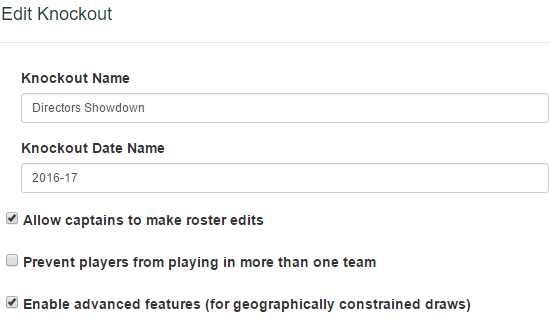
Enabling the advanced geographic features is simply a case of going into the KO settings (by clicking on the little notepad icon next to the event name) and checking the right box.
Generating travel distances
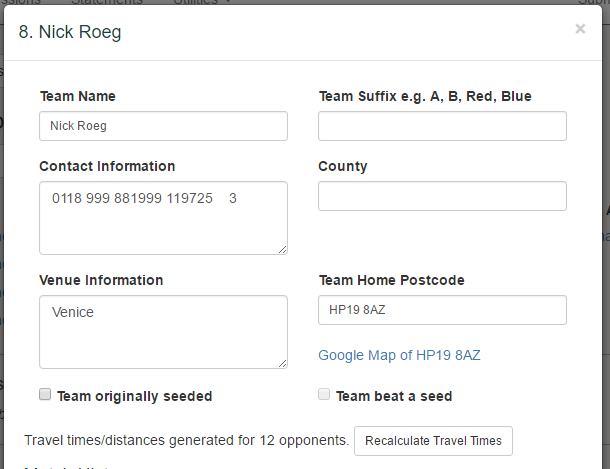
The first thing you need to do to make use of the advanced geographical features is to make sure every team has a home postcode recorded. This should be the venue that they play their home matches at. To do this, click on a team in the teams list, and you'll find the form above. Fill in the Team Home Postcode box and save it.
If the postcode has already been entered, a handy link to a Google Map will appear to give you an idea of where they are located.
Postcodes should be complete. The service we use to generate travel times can work with partial postcodes e.g. “HP19” but it's a bit inconsistent and has a strange habit of putting you in Edinburgh. So it's best to use complete postcodes at all times. It doesn't have to be precise, though. If the captains don't want to give you a postcode, just Google the local Tesco to get a valid postcode and that'll be close enough for the purposes of the draw.
Generate Travel Matrix
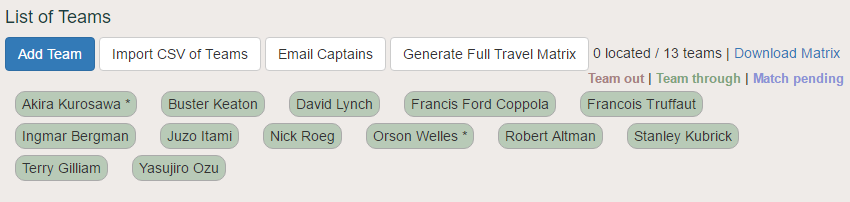
When all of the postcodes have been entered, to calculate all the travel times you need to click on the Generate Full Travel Matrix button by the teams list.
Important: it's a good idea to make sure all of the teams have been entered before doing this. You can add one or two later without too many problems, but if you add several you'll have to do this step again.
It can take a few minutes to run the calculations, which it will do in the background. Please don't press the button again! Make yourself a cup of tea and come back. If you exit to the list of knockouts and then go back into this knockout, you should see the text “0 located” has changed. If not, wait a bit longer.
Download Matrix
Ideally, the number of teams located will equal the number of teams playing. If not, a good way to quickly check which one has a problem postcode is to click on Download Matrix which opens up a CSV file of all the teams and the distance to their opposition. It should be obvious which team has no opposition.
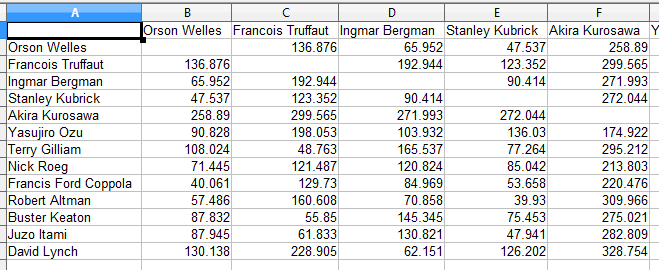
Entries that say zero actually mean unknown. This usually means that the pair were too far apart to work out a travel time. This is ok, because presumably you don't want to match up a pair of teams who are so far apart that the route planner cannot determine the travel distance.
Changing postcode
If a team changes venue, you will need to change the postcode in the team form. If they have moved significantly you will also want to click the button Recalculate Travel Times, which will recalculate the times for this team to all other teams. Again, this can take a few minutes depending on how many teams you have and how busy the server is.
If the team is just moving down the road, it's not worth doing this as it will make very little difference to their valid opponents.
Making a draw
When you click on make draw you will now see some additional options.
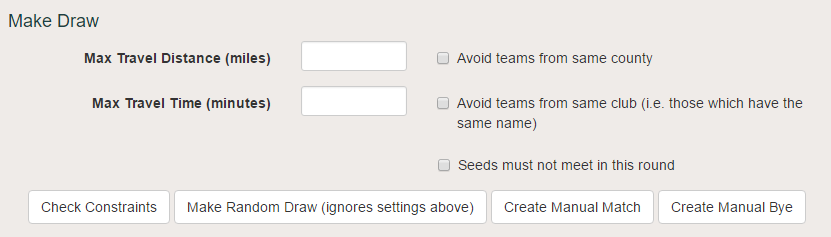
You now have the option of adding a maximum travel distance and/or a maximum travel time for the teams. If, in our example event, we enter a max distance of 80 miles and click on Check Constraints, we are presented with the following screen.

There are two important columns here:
- OIR - Opponents in range. In our example, this is the number of opposition teams within 80 miles of the team.
- OOOR - Opponents out of range. This is the number of opposition teams further than 80 miles from the team. When a team has an OIR of zero, we don't just give up. We look to see who the nearest team is, and select them. We then also select every team within 20 miles of that distance. This makes it a little fairer - after all, a team which is 201 miles away shouldn't be forced to travel every time when there's another team 202 miles away.
In the example, Yasujiro Ozu (who lives in Birmingham) has no opponents within 80 miles of his home venue. Therefore, the draw software will select both Nick Roeg (Aylesbury, 87 miles away) and Ingmar Bergman (Bristol, 104 miles away) as potential opposition.
Important: this method will ensure that every team has at least one valid opponent, but it doesn't guarantee that a draw will be possible. For example, an isolated group of three teams will all be able to play each other but nobody else, and one of them will be left unmatched.
If you're happy with how this looks, click on Make Provisional Draw and the details will be sent off to the draw engine.

While a draw is being produced, it's best not to mess with the event in any way. Therefore, we lock you out of the event while it does its job. It shouldn't take more than a few minutes, maybe as much as five for a very large event. You can click Refresh to see if it's ready yet, and hopefully when it is you will be presented with a completed draw which you can make live.
Incomplete Draws
As mentioned above, while we can guarantee that every team has a valid opponent we can't guarantee that a draw will be possible until we actually try to make the draw. The software will always find a complete draw if one exists, so if it did not find one it's because the constraints were too limited.
If a draw doesn't complete, it will create as many matches as are possible and add the remaining teams at the end as Byes. You now have two options.
Reverse and start again
It can be easier to simply reverse the draw and start again with different constraints. This usually means you want to increase your maximum distance/time, although be careful not to go too high or the rest of the teams will start to get undesirable draws.
Manually adjust the draw
The other option is to manually fix the draw, by breaking up matches and creating new ones. The distance matrix (see above) can be useful here, to determine the nearest opposition to a troublesome team. There will be an art to this, and no easy solutions. These things are complicated!
One other option, if you have an awkward team out in the middle of nowhere, is to fix that team first by creating a manual match, and then use the draw system to do the rest of the draw.
Match Information
The final thing to note is that if you click on the match in the match list, you now have some extra information.
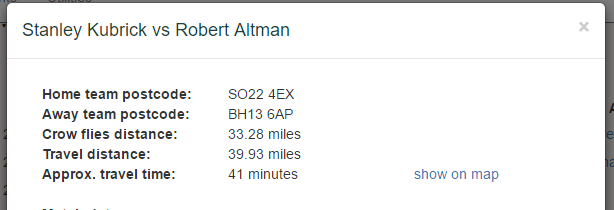
This lists the travel distance and time, along with the crow flies distance. It also has a handy link to a Google Map showing the route. Note that the journey time that Google calculates might differ from the journey time that we have calculated. This is because we use a different service than Google, and we don't consider current traffic conditions.
