This is an old revision of the document!
Table of Contents
Submitting session files
All clubs need to submit their session data to the EBU, so that it can be processed for masterpoints, NGS adjustments, payment of Universal Membership, session history and various other things. This is done by creating a USEBIO file in the scoring program, logging on to My EBU, and submitting it through the Submit interface.
Creating a USEBIO File
If you use EBUScore, you can find instructions on the EBUScore Wiki.
If you use Scorebridge, or one of the several other compatible scoring programs, please consult the documentation. We cannot offer support for third party software.
Important: when you save your USEBIO file, make sure you know where it is! Modern file systems can be confusing, so it's a good idea to make yourself a folder on your desktop, or in My Documents, where you always keep these files and you don't lose them.
What is USEBIO?
USEBIO is a standard file format for bridge data which is maintained by the EBU and used by several bridge organisations around the world. You don't need to know anything about it unless you're a programmer looking to support USEBIO, and more information can be found at www.usebio.org.
Submitting a USEBIO file
We'll now go through the steps involved in submitting a USEBIO file through My EBU. There are some notable improvements from the old Members Area, such as the ability to submit multiple files at once, and a much faster process for checking the players.
The Submit page
If you click on the Submit menu item at the top right of My EBU, you will be taken to a page that looks like this:
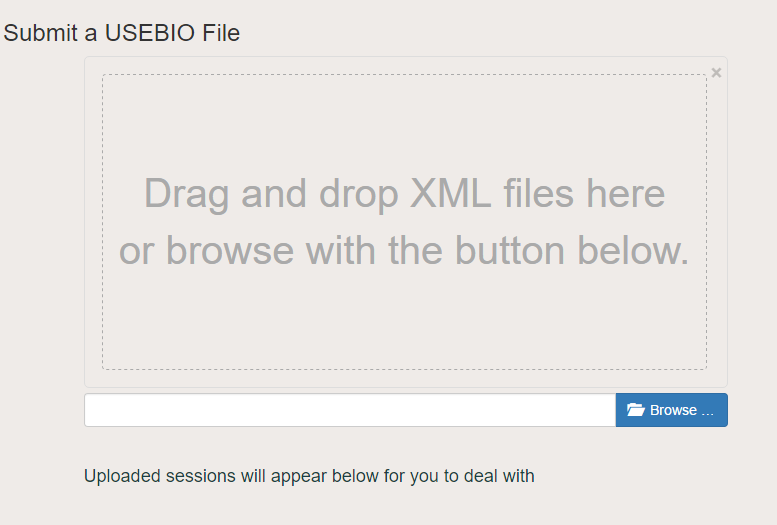
There are two ways to get files into the system. You can either drag and drop them into the dotted box, which is very useful if you have them showing in a nearby window, or you can click on Browse and navigate through your file system to where they are located. Most browsers will remember the folder you last had open, so you will usually only need to hunt for your files once.
Note: there's no limit to the number of files you submit at once, but since they all appear on the same page at the same time, you might want to stick with at most four or five, to avoid confusion.
Here is a submission with two files.
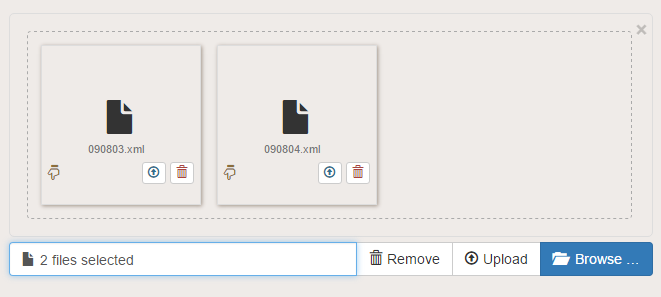
Two new buttons have appeared: Remove gets rid of the files you've just chosen, and Upload uploads them all to the EBU. You can also click on the icons on each file to remove or upload them one by one.
Checking the submission
Each file you submit will create a new box at the bottom of the page. Here's one of our submissions:
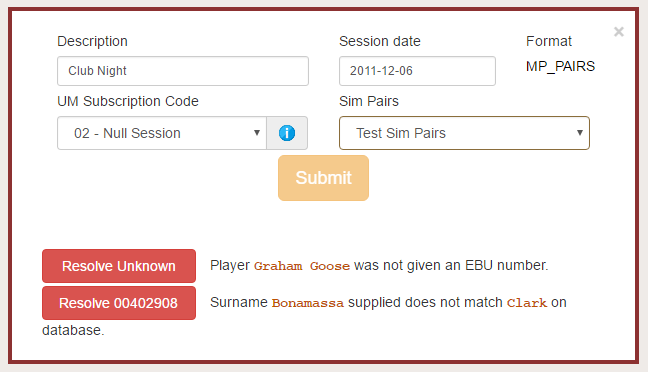
Casual warning: if you submit multiple files at once, the order that they appear will not necessarily be the order you selected. It depends on how quickly our server reads and parses them. This is unlikely to be important, but if you're particular about keeping your session ID numbers sequential, you'll want to check the dates of each box so you know which one to submit first.
