BBO Extractor is a free utility for creating the XML files required to upload BBO results to Bridgewebs, EBU, ECats and others.
The BBO Extractor website can be found here.
Initial Setup
You will need to create a names file (such as this one). This is necessary for BBO names to be converted to real names.
To create the names file download the names spreadsheet here. Add in the information for the players from your club in columns A-D. Column F will then provide the names in the format needed for the names file. You then just need to copy column F and save it in a new Notepad document.
To install BBO Extractor use Chrome web browser to go to the Chrome Store. Search for BBO Extractor and click Add to Chrome.
You are now ready to use BBO Extractor.
Producing Results
You need to use Chrome web browser for producing the results.
Provided the event you are producing results for was in the last few days then you will find the event in the list here.
You can use Ctrl + f to search in the list, once you find the event right click and open the results in a new tab.
Then click the BBX button in your browser (on the right, highlighted in yellow below):
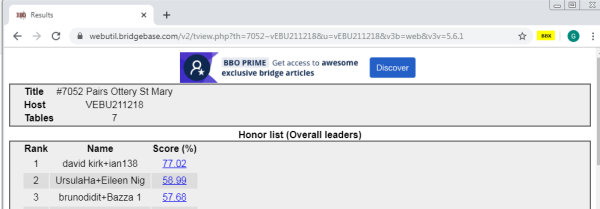
BBO Extractor will now open each traveller in turn and download the information, you will see tabs opening and closing. It will take about 2 minutes. Do not disturb it during this period, it will tell you once it is done. At this point it will download a CSV file. It will then calculate the makeable contracts and download a PBN file.
Next go to the BBO to XML Web App which is found here. Enter the name of the club and the club's EBU number. For UMS charge rate enter one of the following numbers:
- 10 - Normal session with Master Points and NGS
- 11 - Session with no Master Points and no NGS
- 12 - Session with Master Points but no NGS
If using code 11 then change MP Scale from Club to manual, otherwise leave it at Club and Master Point awards will be populated automatically.
Click Load Names, it will prompt for the names text file you created earlier.
Still using the BBO to XML Web App click the Create XML file button. This will prompt for the CSV file that BBO Extractor downloaded in the previous step, the CSV file will be in your Downloads folder. The newly created XML file will also be saved to your Downloads folder.
You now need to login to My EBU as the club (or as a scorer for the club) and submit the XML file in the normal way (as documented here). Then go to your Bridgewebs site and click Administration in the left hand menu and then Results Administration under that. The XML file should be uploaded as a results file and the PBN file as a deal file.
If any score corrections are required these can be done using the 'Review / Edit CSV' button top left on the BBO to XML Web App page. This saves importing the results in to EBUScore to make score corrections which was previously required.
English Bridge Union members who experience any issues can contact Jonathan Lillycrop, EBU Club Liaison Officer. For other assistance please contact Mirna and John Goacher.
