Step by Step Guide to Registering with Bridge Base Online (BBO)
1) In an Internet web browser (Internet Explorer, Google Chrome etc) Go to www.bridgebase.com
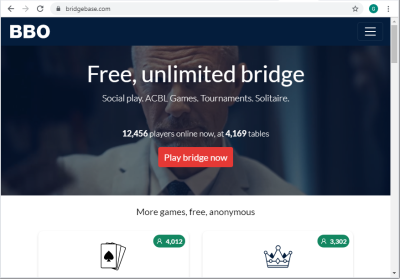
2) Click ‘Play bridge now’ (red button in centre)
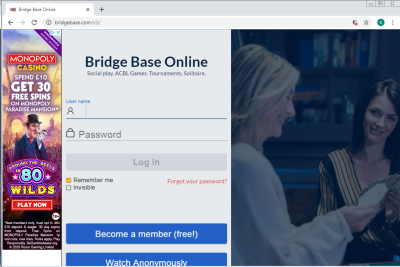
3) If you have not previously registered with BBO then click ‘Become a member (free!)
4) Type in a User name. It will need to be unique and it will show ‘Unavailable’ in blue if your chosen User name is already taken. Try adding a number or choose an unusual nickname if your preferred username is unavailable.
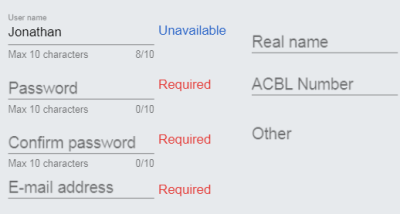
5) Type in a password and then type in the password again. The password may only contain letters and numbers. Type in your email address, this will be held by BBO but will not be made public.
6) Type in your real name if you want that to be displayed to other BBO users, otherwise leave this blank. Leave the ACBL number field blank. It should look something like this:
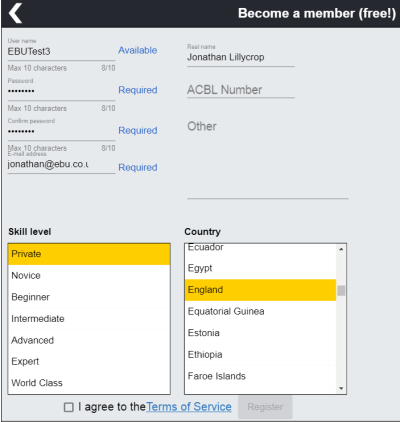
7) Click the checkbox for ‘I agree to the Terms of Service’
8) Click Register. BBO will then send you an email to the email address you provided. In the email will be a link which will say 'Click here to confirm'. Once you have clicked that your account will be setup and you can then login.
9) Return to www.bridgebase.com, click 'Play Bridge Now'. Enter the User name and Password you chose earlier and then click Log In. You should now be logged on and it should look like this:
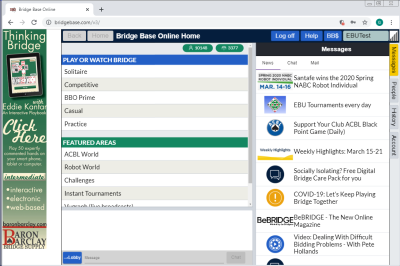
10) Once you have registered you may wish to play a casual game or register for an EBU tournament.
