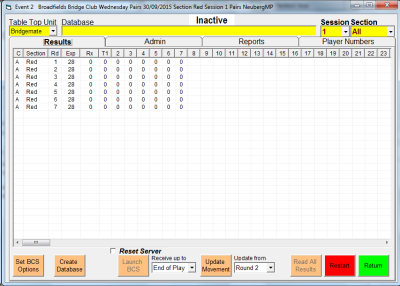Scoring a Pairs Event
Bridgemate Scoring
We assume here that you are using Bridgemates, and not one of the other Wireless systems.
- If you use another wireless system, you need to select the type of system you use from the drop-down menu headed 'Table Top Unit' in the top left hand corner of the window.
You may need also to click on the 'Admin' tab to set up further options. See here for more information.
To get going, click in turn on the three buttons in the bottom left of the window…
- (Optional) 'Set BCS Options'. This allows you to change, for example, the way your Bridgemates record and display information.
If you don't use this, EBUScore should use the same settings that you last used. - 'Create Database', and confirm.
(This button will now be greyed out, and the following button will cease to be). - 'Launch BCS'.
In principle, all you need to do now is to sit and wait while all the information comes from the players at the tables. The numbers in the main window show how many results have been achieved at each table in each round.
While you are waiting, you might like to explore what's available on the 'Reports' tab.
Once all results are in, you can 'Return' to the Event Menu, and click on 'Reports' in order to display results.
In practice, of course, things don't always go so smoothly…
- Player Names:
You might need to manually enter names of players that perhaps don't know their EBU or Club ID.
You might yet be able to do this through the Bridgemate Control Software [BCS], but alternatively you can 'Return' to the Event Menu, and go to the 'Player Names' page to enter/amend names. - Amending Scores:
Again, in most cases this can be done either through BCS, or at the bridgemates themselves. But in some cases you might need to 'Return' to the Event Menu, and go to the 'Enter Scores' page to make amendments.
Provided that you have not exited from the event as a whole (i.e. clicked on 'Exit Event' on the Event Menu), when you return to the 'Bridgemate Scoring' screen, EBUScore will continue to retrieve scores automatically.
If for some reason you have exited, then when you return, the 'Create Database' button will not be greyed out. You will need to click this again - but click on 'No' when you the warning message appears that the database already exists!