Table of Contents
Team captain instructions
As a captain of a league team, you have the ability to amend your team personnel and submit results for the matches that you play. You do this through My EBU, which is the updated version of the EBU's members area. For help on how to log into your account, see Accessing EBULeague.
List of teams
Once you're logged in, you will find the list of teams in the Leagues section of the Utilities menu. This lists all the teams to which you belong, whether or not you are the captain. It might look like the following screenshot:
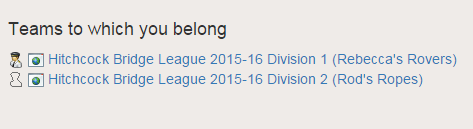
You can tell which teams you captain by the filled in captain icon. It will just be an outline if you're only a team member. If you think you should be a captain, but you're not down as one, you need to contact the league organiser - not the EBU.
The web page icon by the team will take you to the public results page.
The teams page
Clicking on a team where you're the captain will take you to a page that looks something like this:
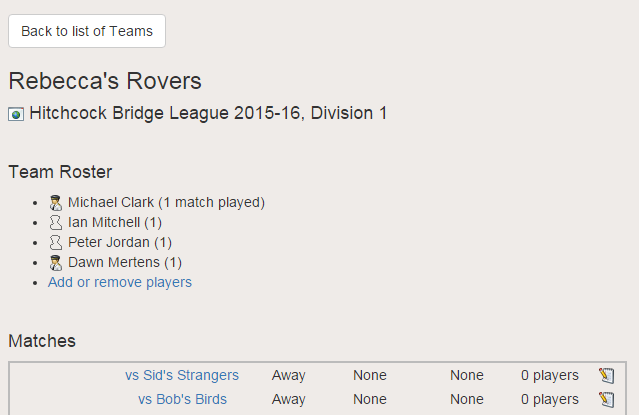
Beneath the team name and division information you'll find the Team Roster which lists the players in the team, along with how many matches they've played so far. There is also an icon to indicate who is able to act as team captain - there may be more than one.
Below that is the list of matches where you will find all of the matches that will be played in the season, and what the results have been so far. This is where you enter the match results.
Adding and removing players from the team
To change your team roster, click on the Add or remove players link below the last team member. The following screen will open up:
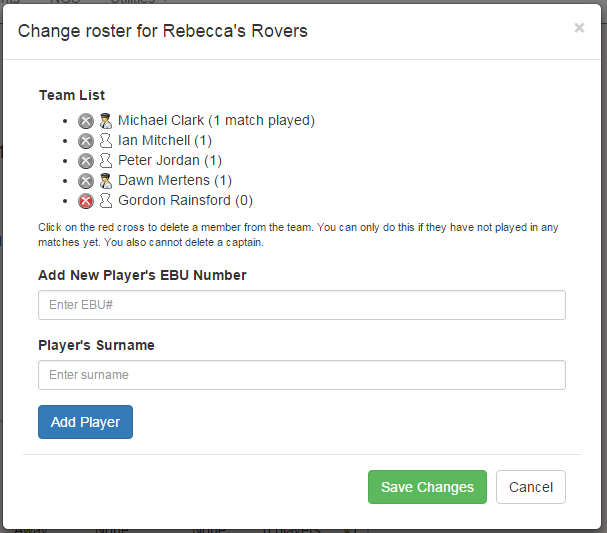
To add a new member to the team, enter their EBU number and surname into the two boxes and click Add Player. If you don't know the EBU number you'll have to ask them. The surname is required as an additional check, and to prevent you from getting the number wrong and registering someone completely unrelated to the team.
You can also remove a player from the team by clicking on the red cross beside their name. Note that you can only do this if they have not participated in any matches yet - the icon will be greyed out if so. You also cannot remove another team captain.
When you are done, press Save Changes and your new team should be shown in the team roster.
Updating a match result
To enter a match result, or correct one that has already been entered, click on the edit match icon next to the match in question, or click on the link with the opposing team name. A match result form looks like this:
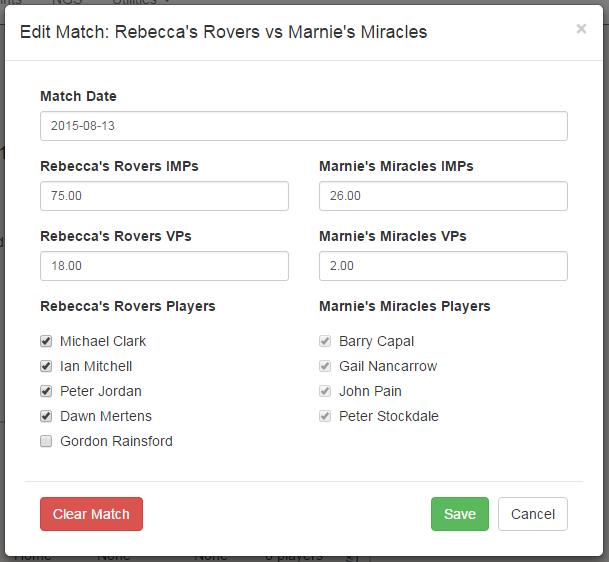
You enter the date, the score and then you check the boxes by every player who participated in the match for your team. You then press Save and the match data will be recorded. You can always edit the match again later - nothing is set in stone until the end of the season.
Note that you cannot enter the names of the players on the opposing team but you will be able to see them listed if the opposing captain has entered the details. Both team captains can amend the result of a match, so any disputes should go to the league organiser.
Contact/Venue Information

There are two boxes at the bottom of the team page which let captains enter their Contact and Venue information. Anything written in here can be seen by opposition captains when they view a match form, and is useful to let them know how to contact you, or where your home matches are played. Simply type a short message and click Save when you're done.
