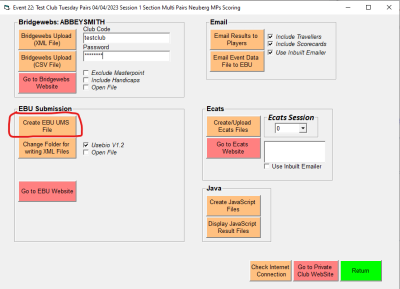Scoring a Pairs Event
Sending Results to the EBU
…then click on the 'Create EBU UMS File' button (circled).
Please note that before you have done this, you need to make sure that you have your club's EBU affiliation number correctly recorded in the 'Event Details' screen. If you haven't done this, you need to rectify this, then come back here and click on that button again.
It is also best if all the participants have been correctly identified with EBU numbers, though this can be rectified (more tediously) as part of the upload process.
When you click the 'Create EBU UMS File' button, a text file appears. This is NOT the UMS file itself, but a report confirming (or otherwise) some of the details. Amongst other things, it tells you where the UMS file has been saved. This is likely to be in C:\EBUScore\Pairs\P2P*
Close the text file.
If you use Pianola, you probably know better than I how to proceed from here!
Otherwise, go to the EBU Members Area to upload the file. The button 'Go to EBU Website' will take you there.
If you are not familiar with the process of uploading files through the Members Area, have a look at this Help Page
When you come to 'choose file' on the Members Area, you will need to navigate to the C:\EBUScore\Pairs\P2P folder (or wherever the UMS file was saved). The file itself will be 'date-stamped' to identify it.