EBUScore: Recovering from Issues
Situation 1:
The computer turns off during the session. How can we recover?
The Bridgemate Server (the white box connected to the computer) is designed to carry on working without the computer and for this reason it has 4 AA batteries to keep it powered if it is no longer getting power from the computer. Provided the server has batteries in it then the Bridgemates will keep working and the players will continue to be able to enter scores. In this case you will probably only discover the computer has turned off at the end of the session when you go to display the final results. In this case skip to Situation 2 (below).
If the server doesn't have batteries in it then once the computer turns off then the server will lose power and will stop working and the players will no longer be able to enter scores. The steps to follow then are as follows:
- Turn the computer back on (it may have restarted automatically and already be back on)
- Restart EBUScore
- Select the correct event from the list and click Retrieve Event
- Click Bridgemate Scoring
- Click Create Database. It will say “Start a new Session 1” or “Resume existing Session 1”. Click “Resume existing Session 1”.
- Click Launch BCS (making sure Reset Server is not ticked)
Bridgemate Control Software will now start
- In Bridgemate Control Software go to Session –> Synchronize / Recover
- Choose Recovery tab (at the top, right hand tab)
- Click Recover server
- Click Yes twice and then enter the number shown on the screen and click OK
The Bridgemates will now start working again and scores will feed into EBUScore as normal.
Situation 2:
- Session has all gone fine, all scores have been entered on the Bridgemates
- Bridgemates have shown other results and final scores
- When you look on the computer EBUScore is showing no (or only some) results
Case A: Bridgemate Control Software is showing the results
Case B: Bridgemate Control Software is showing no results
Bridgemate Control Software is the program with this icon:
![]()
Case A
If Bridgemate Control Software is not running then in EBUScore go to Bridgemate Scoring from the Event Menu. Click the red Restart button (bottom right), then click Create Database and choose “Resume Existing Session 1”, then click Launch BCS. This will start Bridgemate Control Software.
You should see the results in Bridgemate Control Software:
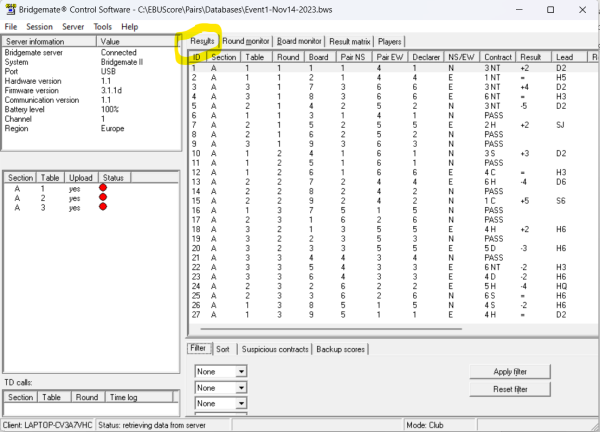
You can also click on Round Monitor (top middle) to check you have all green boxes for all rounds and tables:
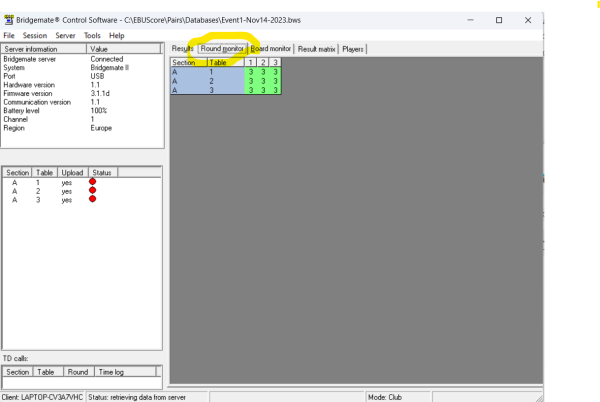
The results should read automatically in to EBUScore. If results are still missing in EBUScore then click “Read All Results” (near bottom right). This will re-read all results from Bridgemate Control Software. If you have made any score corrections in EBUScore these will be lost as results will be re-read from Bridgemate Control Software. This is why it is better to do score corrections directly in to the Bridgemate in case of this scenario.
Case B
If after starting Bridgemate Control Software it is showing no results (or some results are missing) then we need to recover the results from the Bridgemates. For this you will need the Bridgemates used for the session (and they need to have not been used subsequently). Close Bridgemate Control Software.
In EBUScore go to Bridgemate Scoring from the Event Menu. Click the red Restart button (bottom right), then click Create Database and choose “Start a new Session 1”, then click Launch BCS. This will start Bridgemate Control Software. Go to Backup Scores (bottom middle) and click the box for Accept manually re-sent backup scores from Bridgemate. Then take the first Bridgemate, press OK to wake it up. If the Bridgemate shows the initial screen there should be an option for setup by pressing the top left button. Enter the setup PIN which is always 749. Then press the button for info (top right) and then the button for resend (top right again) then press OK to resend the scores. If the Bridgemate is still in the session then choose TD Menu (top left button) and then Reset (top right) button and this will get you back to the initial screen. Repeat for each Bridgemate until all results are in Bridgemate Control Software. Results should read automatically in to EBUScore.
