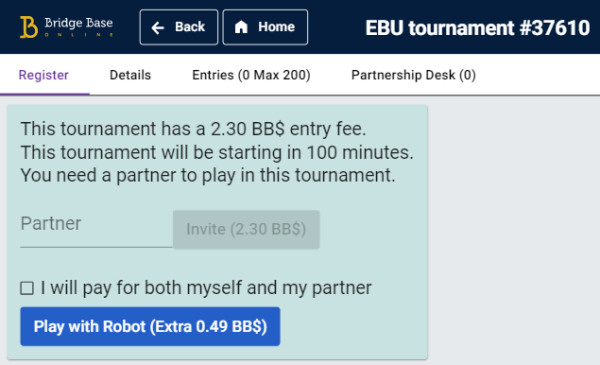Step by Step Guide to Registering with Bridge Base Online (BBO), Setting up a Table, Purchasing BB$ and Joining EBU Games
1) In an Internet web browser (Internet Explorer, Google Chrome etc) Go to www.bridgebase.com
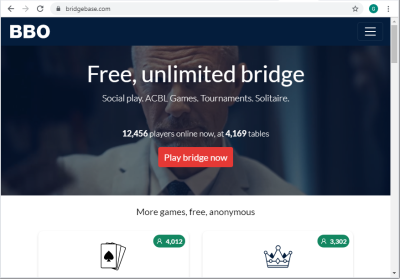
2) Click ‘Play bridge now’ (red button in centre)
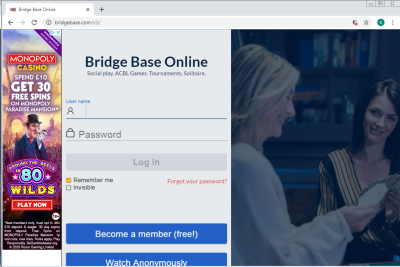
3) If you have not previously registered with BBO then click ‘Become a member (free!)
4) Type in a User name. It will need to be unique and it will show ‘Unavailable’ in blue if your chosen User name is already taken. Try adding a number or choose an unusual nickname if your preferred username is unavailable.
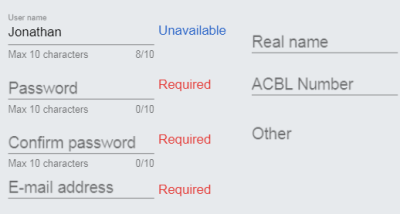
5) Type in a password and then type in the password again. The password may only contain letters and numbers. Type in your email address, this will be held by BBO but will not be made public.
6) Type in your real name if you want that to be displayed to other BBO users, otherwise leave this blank. Leave the ACBL number field blank. It should look something like this:
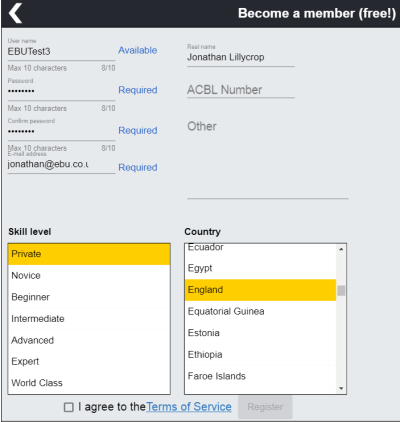
7) Click the checkbox for ‘I agree to the Terms of Service’
8) Click Register. BBO will then send you an email to the email address you provided. In the email will be a link which will say 'Click here to confirm'. Once you have clicked that your account will be setup and you can then login.
9) Return to www.bridgebase.com, click 'Play Bridge Now'. Enter the User name and Password you chose earlier and then click Log In. You should now be logged on and it should look like this:
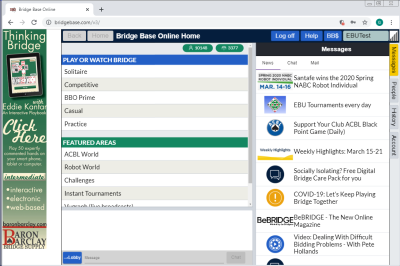
10) BBO has multiple different ways to play. You can play ‘Casual’ which is free or ‘Competitive’ which for most games costs a small amount of money.
11) If you and your partner would like to play in a Casual game or there are four of you from your club who would like to play in a Casual game together then follow the below steps. For Competitive games including the EBU tournaments go to step 19.
12) Click ‘Casual’
13) Click ‘Start a table’
14) At the top chose whether you would like IMPs or Matchpoints scoring.
15) Reserve seats for the people who you wish to play with. To reserve a seat click on North, South, East or West and then enter the BBO username of the person. If it is just you and a partner then leave East and West blank. If the person’s name appears in blue then they are logged in, if it is in red they they are not currently logged in although you can still proceed and the seat will be reserved for them.
16) Kibitzers are spectators. You can choose whether to allow them or not. If you are setting up a table just for friends then you may wish to use the Invisible option, this will mean that other people will not see the table and so will not try and join.
17) Then click ‘Start Table – Relaxed game’ or ‘Start Table – Competitive game’. Both are free. At least in theory Competitive game should be a slightly higher standard.
18) The game should then start and any free seats will be filled up automatically.
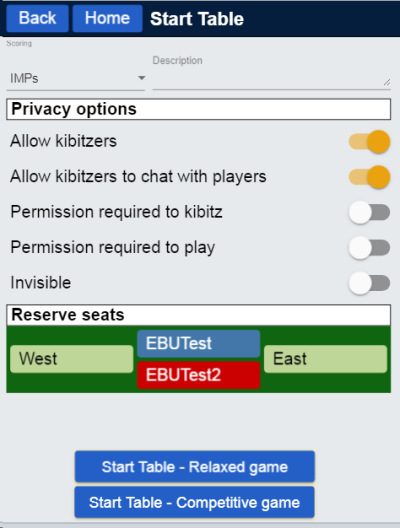
19) Before you can play in an EBU game you will need to purchase some BB$ which is the currency used on BBO. 1 BB$ is equivalent to 1 US Dollar. EBU games cost 2.30 BB$. It is strongly recommneded to buy BB$ through the BBO website and not through the app as a siginificant surcharge is added when purchasing through the app.
20) Click BB$ top right
21) Click Purchase BB$
22) Enter your BBO username and Password and click Continue
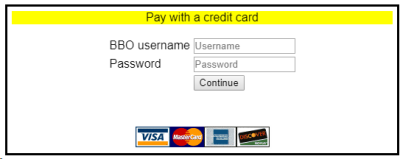
23) Select the amount (in USD) of BB$ that you would like to purchase. Fill in the Name, Address and Card Details and click Purchase.
24) After purchasing your BB$ from the main BBO screen click ‘Competitive’
25) Then click ‘All Tournaments’
26) If there is an EBU tournament starting in the next 2 hours you can find it by typing ‘ebu’ where it says Search (just above Entries).
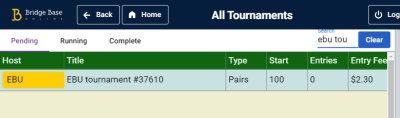
27) Click on the name of the Tournament
28) Specify you partner’s name, this is their BBO username and then click ‘Invite (2.30 BB$).